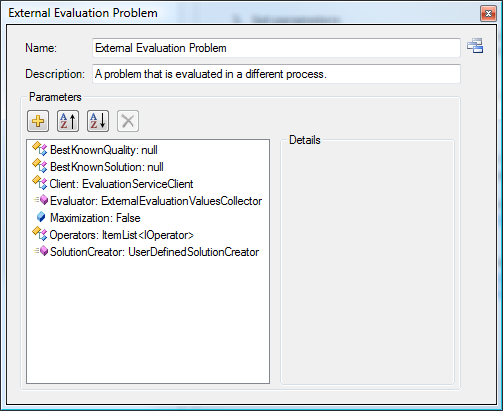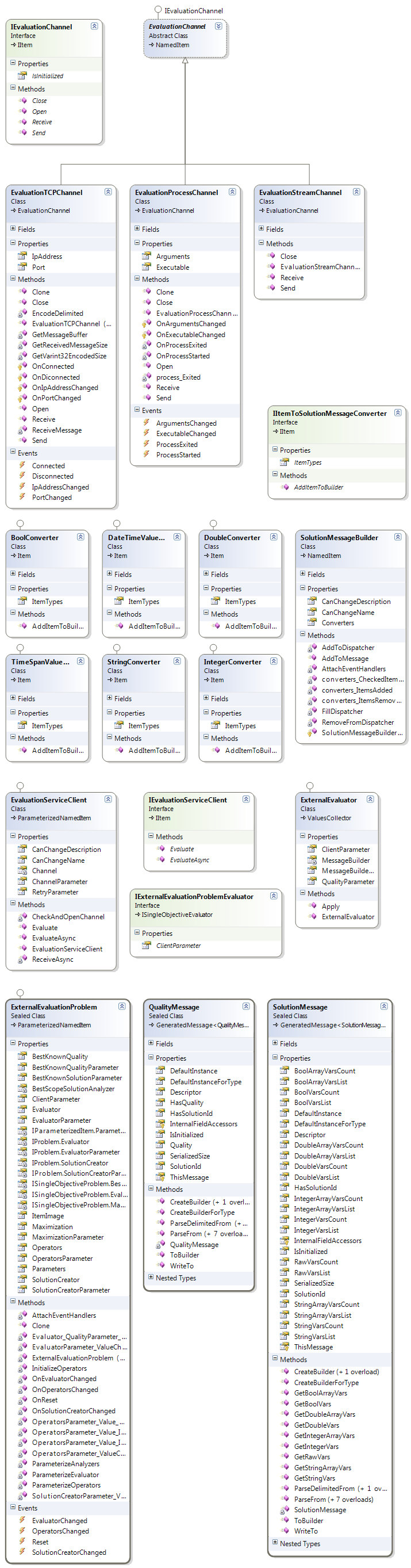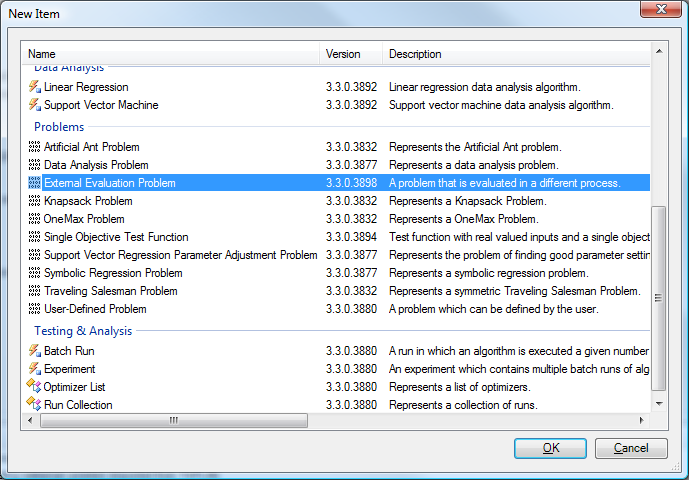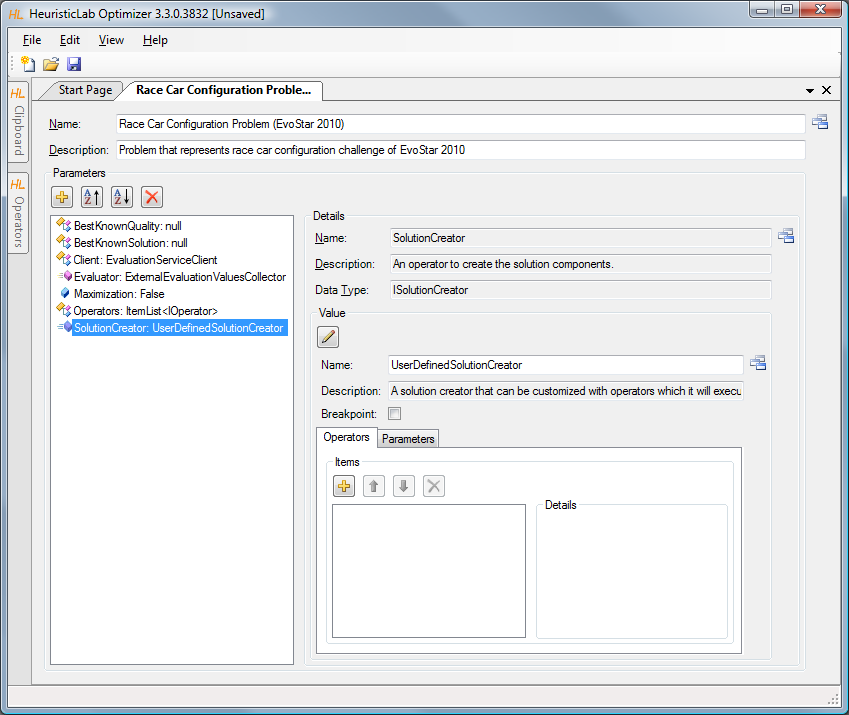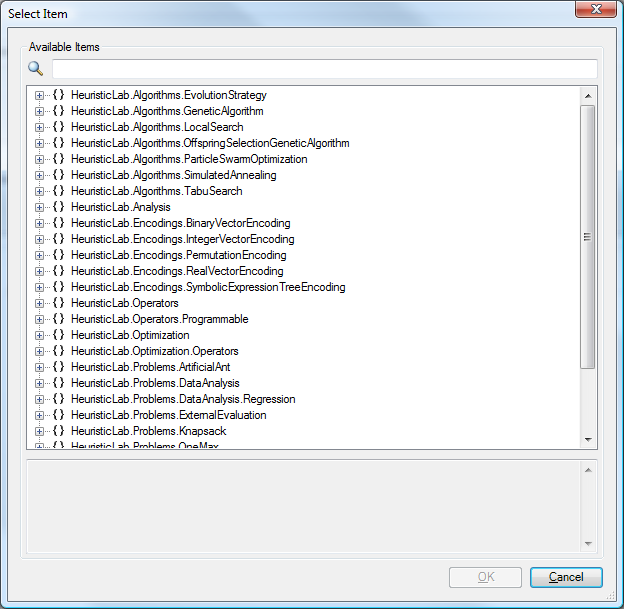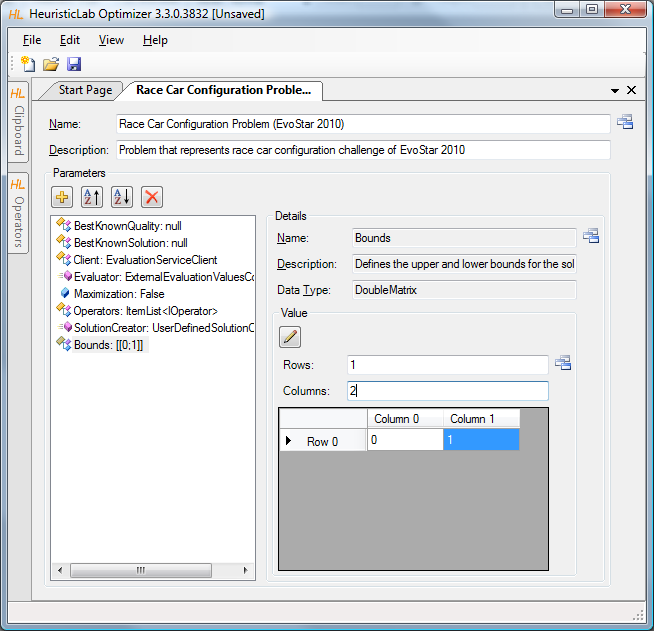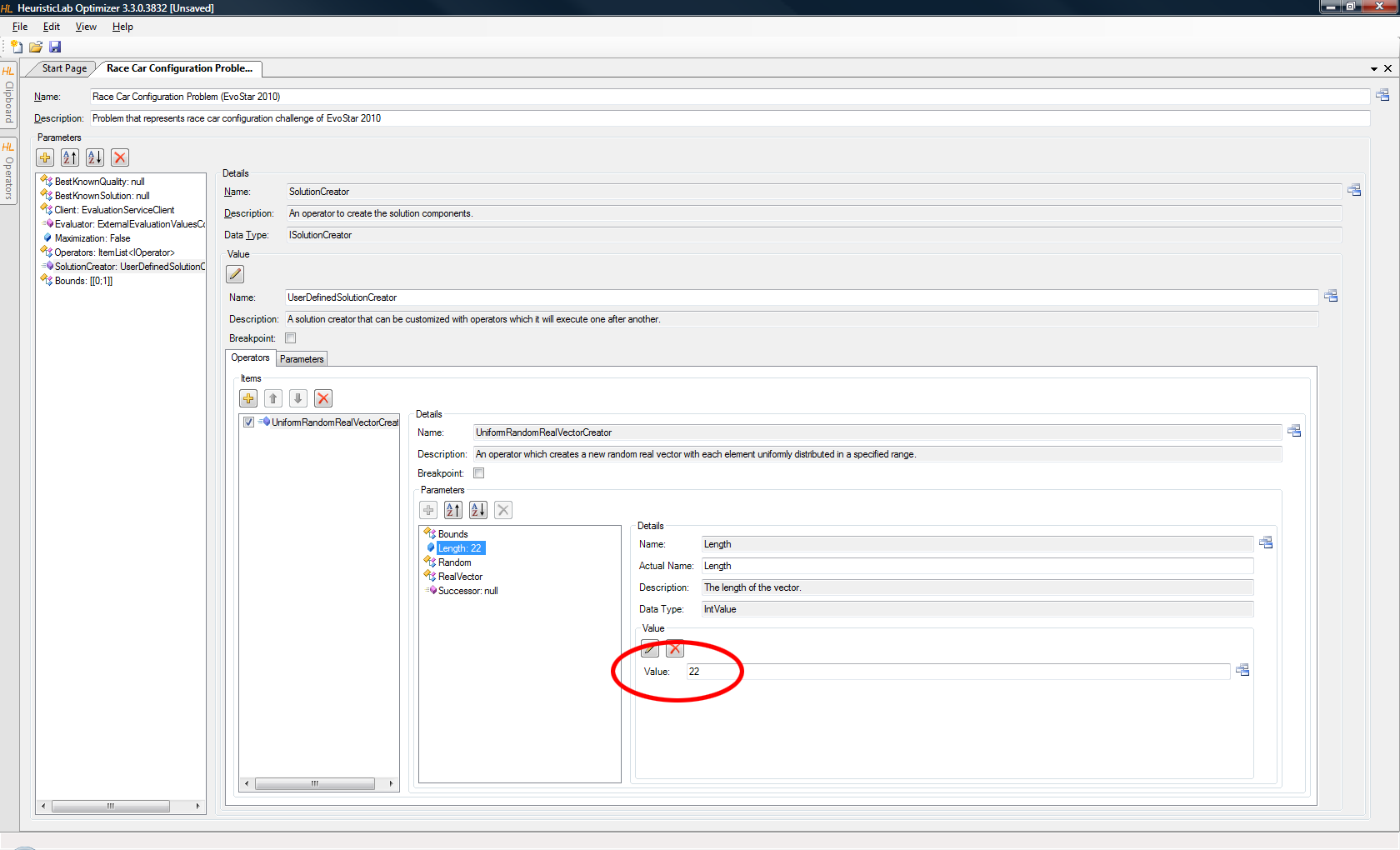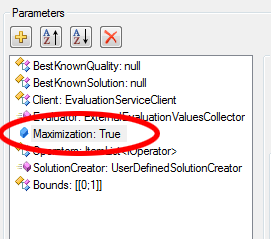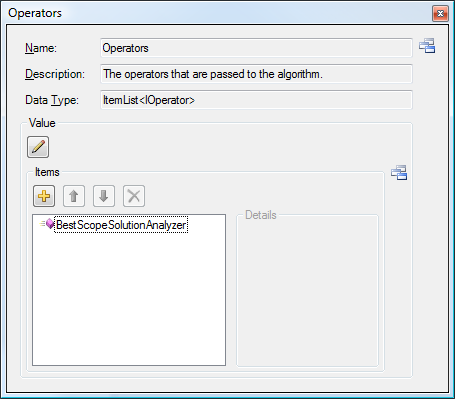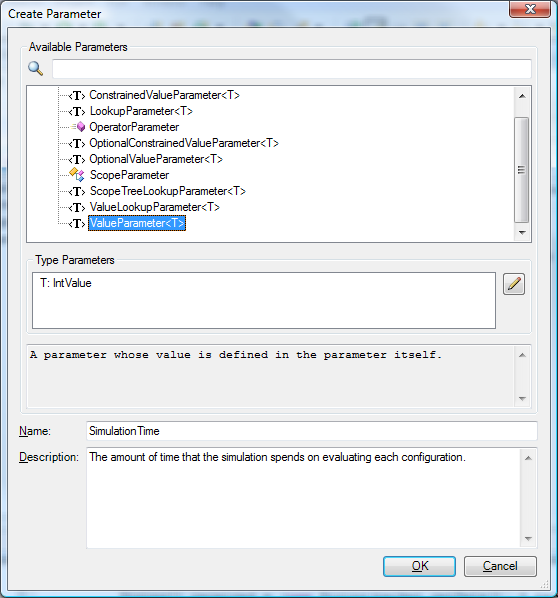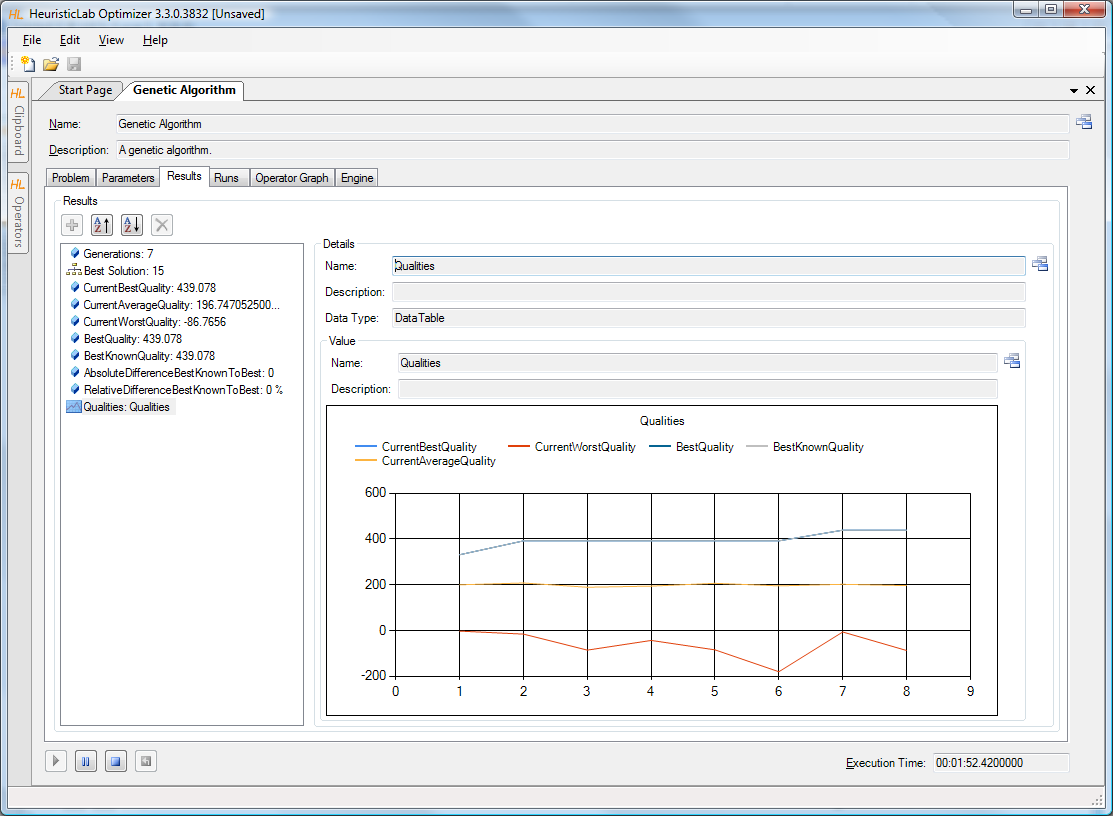Documentation not up-to-date
As of HeuristicLab 3.3.11 configuring the ExternalEvaluationProblem has been made considerably easier. This is not yet reflected in this documentation. Please refer to this article for a more up-to-date documentation.
How to ... optimize external applications
Sometimes it is not possible to directly write a new problem for HeuristicLab and integrate it through the plugin system. Some people already have an application of which at least a part represents a NP hard problem that they'd like to solve. This guide explains how to use the ExternalEvaluationProblem that is available in HeuristicLab 3.3 to optimize problems written in a language other than C# or written using different frameworks, to name just a few possibilities. First the architecture is described, then a more detailed look into the API is given and finally a short tutorial should give the reader an idea of how to apply this to his/her case.
The most important part in any optimization problem is the evaluation function. Without knowing about the quality of a certain solution configuration the algorithm is not able to come close to an optimal solution. In NP hard problems evaluating a solution is usually a rather simple task, whereas finding the best solution is extremely difficult. Of course there can be complex problems which require high computational effort to calculate the quality of a solution, but in many cases the evaluation of a solution is rather straight forward. So, if the problem is not a HeuristicLab plugin we assume that it is available in another kind of executable format, either in an application itself or as part of another framework for example. We thus have a situation where we need inter-process communication (IPC). There are several possibilities of how to do IPC, in the following we will explain the approach we offer in HeuristicLab 3.3.
Architecture Overview
Technology & Background
Recently Google, released parts of their core RPC technologies to the general public. The framework that they call Protocol Buffers combines a domain specific language (DSL) for describing messages within an RPC framework that is used to pass these messages among different servers. The RPC framework itself is not released, but the DSL for describing messages and translating them to objects of several supported programming languages was released under the BSD license. Google directly supports C++, Java, and Python, but many developers have programmed ports of protocol buffers to different languages such as C#, Visual Basic, Objective C, Perl, Haskell, and many more. The documentation on protocol buffers is extremely helpful in understanding the framework. Protocol buffers provide convenient ways to define messages, manipulate them, and serialize them to small sizes at high speeds.
In HeuristicLab using remote procedure calls seems to fit very well with what we are trying to achieve in "exporting" the problem definition. The problem, to an optimizer, is basically the evaluation function and the solution representation is their common knowledge. A client is provided in HeuristicLab as well as a framework that enables developers to write a service which exposes the evaluation function to HeuristicLab. Using this service foreign language applications and problems can effectively communicate with HeuristicLab and have their parameters optimized by HeuristicLab's powerful optimization library.
Communication also requires a given media over which to exchange the information and the preferred choice in HeuristicLab is to communicate via the TCP/IP network: The external program is started independently from HeuristicLab and opens a TCP/IP port for communicating over a network.
Regardless of the chosen media, the solution receiving and quality sending processes are abstracted from the developer through our service framework. For writing services, generally two types of services are supported by our framework: Push Service and Poll Service. Generally, the poll service is a simple to use solution that should fit most needs. The implementation of these service frameworks are attached to the end of this page and are available in Java and in C# in binary as well as source code:
- Download the Java JAR library (binary)
- Download the C# library (binary)
- Download the Source code - useful for understanding how to use the library
Application Scenarios
One of the application scenarios that we had in mind when designing this interface is the field of simulation-based optimization. There, a simulation model defines a number of parameters which need to be adjusted such that a measured output of the model improves. This can be inventory sizes in a supply-chain scenario, or similarly buffer sizes in an assembly line, or training the weights in a neural network simulator. There are numerous optimization problems that are implemented as simulation models and one of the main problems is talking to them. Many different frameworks exist with which one can conveniently build, run, and test a simulation model, and most of them already have some support for optimization. However that support often is of proprietary nature and little information is available on how these methods perform. HeuristicLab aims to provide an open source alternative and the means of this interface allows simulation experts to use HeuristicLab in the optimization tasks.
Naturally, there exist several more reasons why a problem cannot be modeled in HeuristicLab, such as language or platform dependency and for these purposes this interface should provide a solution.
Architecture Details
Optimizing external applications divides into two parts:
- Providing an evaluation service for HeuristicLab in the external application
- Preparing an ExternalEvaluationProblem in HeuristicLab
These two tasks are described in this section in more detail.
Providing an evaluation service
Attached to this wiki page you can find a java library that enables a quick connection with HeuristicLab over a TCP/IP connection. In this library there is an abstract base class Channel on the one hand which provides methods for sending and receiving messages and several concrete implementations and on the other hand an abstract base class Service that provides the concrete PollService and PushService. A Listener listens for connections and opens several channels out of which the service will receive solutions and send back qualities. As a user of the library you will prepare an IListenerFactory and hand this to your service instance. Then, depending on the type of service, you can get solutions out of it and push the qualities back. It is quite easy.
Similarly a C# port of this library has also been added, which is handy when your application cannot be compiled to a dll and called directly from your C# problem plugin.
In the following code sample you may find some test applications that provide very simple examples of how to use the service framework. They do not really evaluate a solution, but return a random number in the interval [0;1) for every received solution.
Usage examples
Here is the java code for the RandomSocketPollEvaluator
public static void main(String[] args) {
ServerSocketListenerFactory factory = new ServerSocketListenerFactory(8842);
PollService service = new PollService(factory, 1);
service.start();
Random random = new Random();
while (true) {
SolutionMessage msg = service.getSolution();
double quality = 0;
// replace the line below to quality the quality
quality = random.nextDouble();
// for the simple purpose here it's just a random number
try {
service.sendQuality(msg, quality);
} catch (IOException e) {
e.printStackTrace();
}
}
}
This code shows a concrete example of how to use the PollService and the ease of integrating this into an external java application.
As of July 2012 you can also extend the quality message with own fields and transmit them back to HeuristicLab. If you provide a simple plugin with your own evaluator you may further process this information inside HeuristicLab, e.g. through an Analyzer that includes these in the results. The source code contains a simple plugin with an extended protocol buffer message that would add a repetition field to return the number of repetitions that have been performed. This is just for demo purposes, you can use add any number of extensions that you like.
Preparing an ExternalEvaluationProblem
In the HeuristicLab Optimizer a number of algorithms and problems are available which can be created, viewed and parameterized. A problem in HeuristicLab consists of several parameters whose values describe the problem instance, but also consists of several operators. The two most important operators are the Evaluator which is used to evaluate a solution and the SolutionCreator which is used to create new solution configurations from scratch. Although solutions are usually created randomly, for some problem one might use certain heuristics and start with partly optimal solutions. Finally every problem also contains an operator list of operators that are known to work with the problem's solution representations. This list is usually hidden in many problems as the list is populated all by itself by discovering all operators that implement a certain interface for example.
Among these problems, there is a special problem designed for the purpose of calling an external evaluation function called ExternalEvaluationProblem. The problem allows the user to define a customized solution representation, as well as configure the operator list with operators that are available to solve the problem. The following screenshot shows the default parameters of this problem.
The list of parameters that are available there are briefly described:
- BestKnownQuality - Displays the best known quality of the problem, this is updated through a special analyzer.
- BestKnownSolution - Houses the best known solution so far, that is the scope that contains the solution representation
- Client - The client that transmits the solution to the external application. The user configures the client by defining the appropriate channel and channel connection information.
- Evaluator - The evaluator is an operator that collects variables from the scope and includes them in a message which will be sent to the external application. The user has to configure the evaluator such that it can find the variables to collect.
- Maximization - Is necessary for the algorithm to know whether it should minimize or maximize the quality value.
- Operators - Contains a list of operators that the problem provides to the algorithm. In this list any Crossover, Manipulation or other operator will be passed to the algorithm and will be made selectable there.
- SolutionCreator - Is an operator that creates a solution. This operator can also be adjusted by the user as needed. One can use the included representation generators in the HeuristicLab.Encodings namespace, or use own generators from an own plugin.
In the tutorial section it will be shown how to configure these parameters to solve a real problem.
For completeness reasons a class diagram of the HeuristicLab.Problems.ExternalEvaluation namespace shall also be given. The interaction of the classes shall be explained and the operators described.
The equivalent to the channels in the java service framework are implemented also in C# for use in HeuristicLab. There is an Interface IEvaluationChannel that defines a channel. As can be seen from the class diagram the methods that each channel has to provide are exactly the same as in the java service framework. Basically a channel can be opened and closed and there are two functions for sending and receiving. In HeuristicLab however there exists a third channel, the EvaluationProcessChannel, that provides a convenience wrapper around an EvaluationStreamChannel that is attached to the stdin and stdout streams of a process started from HeuristicLab.
Also shown in the class diagram are a number of converters that are used to convert HeuristicLab data types, such as the variables that contain the solution representation, to a SolutionMessage. The SolutionMessageBuilder is the class that contains a number of converters and allows the ExternalEvaluator to construct the message. Which converter shall be used can be configured in the GUI when creating the ExternalEvaluationProblem and the converters are naturally extensible. A user can define an own converter implementing IItemToSolutionMessageConverter and add it to the SolutionMessageBuilder in the GUI. By default the SolutionMessageBuilder is configured with all the converters that can be seen which in turn cover all the data types in the HeuristicLab.Data namespace. The solution representations in HeuristicLab.Encodings are derived from those, so the converters also cover them too. But any solution representation not derived directly from one of the objects in HeuristicLab.Data naturally requires an own converter (e.g. HeuristicLab.Encodings.SymbolicExpressionTree is such a type). Next in the class diagram is the EvaluationServiceClient which holds a Channel and allows the ExternalEvaluator to communicate with the remote process. Finally, there is a class that describes the ExternalEvaluationPRoblem itself, as well as the QualityMessage (the expected answer from the service) and the SolutionMessage. These two are automatically created by parsing the ExternalEvaluationMessages.proto file with the compiler tools of Google's protocol buffer framework.
Tutorial
In this tutorial we're going to connect the HeuristicLab 3.3 Optimizer with the Race Car Setup Optimization Competition that was organized for the EvoStar 2010 conference. Unfortunately the submission is already closed for this year, but let's hope there will be another competition hopefully in 2011.
The problem is a classic "simulation-based optimization problem" so there is a simulator, a simulation model, and several configuration parameters that have to be optimized. Additionally there might or might not be noise present in the evaluation of a configuration. More concretely the simulator is called TORCS, the simulation model consists of a certain simulated driver that tries to race as fast as possible and the configuration parameters are various settings of the race car that can be tuned. The challenging part in this problem is the limitation of the number of simulation time. Each optimizing run is given a certain number of simulation time in which the best parameter has to be found. Each solution is evaluated with a certain slice of that simulation time. It is possible to choose the size of this slice such that one evaluates a shorter time, with more noise on the quality values, but with a bigger number of possible evaluated solutions or a longer time with less noise, but the algorithm can calculate fewer generations. The driver in the simulation model starts where it left off after the last configuration, so there is some noise that depends on the driver's position on the track and some that depends on the previous configuration, which could have sent the driver off the track.
To prepare for this tutorial there's a couple of things that we need to obtain.
- Download the simulator TORCS from http://torcs.sourceforge.net/
- Download the Windows Server, Java Client and the manual from http://cig.dei.polimi.it/?page_id=103
- Follow the instructions in the excellent manual that you just downloaded to learn more about the problem situation and how to perform the setup
Once you're done, you should get a latest copy of HeuristicLab 3.3 and unzip it into a folder or [DevelopersManual#BuildSources build it from source] using Visual Studio. We're now going to configure the problem in HeuristicLab and then take a look at the client and finally let it run.
Configuring the Race Car Configuration Problem in HeuristicLab
In the Optimizer we select New from the File menu and choose the External Evaluation Problem from the list of Creatables among which we find the section Problems. You may have to scroll down a little until you reach the Problems.
Now we are presented with a new External Evaluation Problem such as we have seen in the architecture description above. It shall be shown here again.
So, first let's give the problem a proper name and a proper description so that when we load the problem later we know what this is all about.
- In the title type "Race Car Configuration Problem (EvoStar 2010)"
- In the description type "Problem that represents race car configuration challenge of EvoStar 2010"
Now we want to configure the solution representation and for this purpose we click the operator called SolutionCreator and get following screen.
We can examine the operators parameters by selecting the "Parameters" tab, and we will see that there is only a "Successor" parameter defined which is null. This parameter defines the next operator that would be executed after the SolutionCreator, but we don't need to bother with this parameter in this case and switch back to the "Operators" tab. There is a button with a yellow plus icon that we're going to press.
The type selector appears that has the ability to show every HeuristicLab object, but in this case, because the SolutionCreator exposes a list of only IOperators we see a dialog with only operators to choose from. We're interested in creating our solution representation and given that our simulation model expects a vector of real values that describe the car's configuration, we will look into the HeuristicLab.Encodings.RealVectorEncoding namespace. Click on the "+" infront of that namespace to list all the available operators there.
That is quite a list of operators, but don't get confused. From the names we can see what they are doing, there are several crossovers, manipulators, and a few other operators. Each of these operators has a description that you can see when you click onto it. The description is very helpful in describing what the operator does and there are even references to publications for operators that are taken from the literature. The one operator we are looking for to create a vector of real values is the UniformRandomRealVectorCreator. Look for it in the list down the bottom and click OK.
Views are usually nested in each other and when you click on the operator you should see its view opening to the right. If you can't see the operator's details due to low screen resolution you can double click the operator and it will open in a completely new view and in a new tab next to the tab of the problem.
What we have to do next is configure this operator. We see in the operators details that it has five parameters: Bounds, Length, Random, RealVector, and Successor. Like before we can ignore the Successor parameter, but the other 4 are interesting to us. You can click on any of these parameters to get a helpful description in the parameter's own view (which is nested again), you can also double click a parameter to open a view in a new tab. The Bounds parameter tells us that it represents "A 2 column matrix specifying the lower and upper bound for each dimension. If there are less rows than dimension the bounds vector is cycled." This is very helpful information indeed! We know, from reading the challenge's manual that the solution vector is bound in every dimension by 0 and 1 and now we have two choices. We could now click on the button with the pencil icon and create a new Bounds matrix directly in the parameter of this operator or we can set the Actual Name of this parameter to the name of the parameter that we create in a higher level. If we'd create the parameter directly in the parameter, other operators do not have access to it and because the Bounds are also needed in other operators like Crossover and Mutation it is a better idea to create the bounds matrix at the problem level.
So we click the yellow plus icon in the parameters list of our problem (marked in the following screenshot). If you have opened the operator in a new tab, switch to the tab of our problem (it starts with "Race Car Configuration...").
Again we see a dialog similar to the type selector.
This time it is restricted to all kinds of IParameters of which there are some in the HeuristicLab.Parameters namespace. There are several kinds of parameters of which there are two important types:
- Lookup parameters
- Value parameters
Lookup parameters do not have a value of their own, but rather search for this value in a higher scope. Value parameters on the other hand contain a value of their own and do not look for the value in a higher scope. The combination of the two is a ValueLookupParameter that either has a value in which case it will not look in a higher scope or it does not have a value in which case it will look in a higher scope. So it's the best of the two worlds. Usually when a parameter can be either set directly or looked up a ValueLookupParameter is well suited. The Bounds parameter for example of the solution creator is such a parameter. In this case however, we're at the problem scope and there's no higher scope so what we need is a new ValueParameter<T>. The <T> basically states that we have to define the type of the parameter and that we could make a parameter of IOperator for example or in our case, we need a ValueParameter<DoubleMatrix>. So we select the ValueParameter, after which a new field becomes visible.
Click the "T" in this box and the pencil button on the right to set the type. You're presented with a new window of the type selector that you now know already. You can type "matrix" in the search text box which limits your choices to just a few types, among them the DoubleMatrix. Double click the DoubleMatrix and see how the textbox now says "T: DoubleMatrix". Finally we need to give the parameter a name. Because our real vector solution creator expected it to be called Bounds, it is less configuration effort if we also just name this parameter Bounds. We can also add a description to remind us again what this parameter describes. Let's type: "Defines the upper and lower bounds for the solution vector." It should look like in the next screen before you click OK.
Now we need to assign the Bounds, so we click the newly created parameter in the parameter list and click the pencil icon in its detail view just under "Value".
That's simple! Select OK.
Now you should configure the Bounds matrix. Remember the description from the Bounds parameter of the SolutionCreator: Each row specifies the lower and upper bound for each dimension, if there are less rows than dimensions the rows are cycled. Because all our parameters will have the same bounds we just need to set 1 row and 2 columns and put 0 and 1 in the respective cells. It should look like in the next screenshot.
Now we have the bounds for our vector defined at the problem level and every operator that needs these bounds can find them if they have a LookupParameter or ValueLookupParameter defined for it. Let's go back to our UniformRandomRealVectorCreator. Click on SolutionCreator and there it is in its operators list. If you have opened the tab earlier you can also just switch to that tab. The next parameter that we're going to examine is the Length parameter. This defines the length of our solution vector. This is not a parameter that will not be used by other operators that we encounter in this tutorial, so we just set the value directly there. Click the pencil icon. If that pencil icon is hidden to you, again due to screen resolution just double click the Length parameter and perform the actions in the tab. Close this tab again when you're done.
In the upcoming dialog confirm that it is an IntValue and click ok to create the value. Our solution vector is of length 22, because according to the manual we have 22 values to optimize so insert that number in the value text box. If you can't see the value text box, double click on the Length parameter.
Let's look at the other parameters. There's Random next and then there is RealVector. If we click on RealVector we see that this is the name of the variable that will house our solution vector. We can change this to another name by setting the Actual Name, but since this is our only vector we can leave it at that.
So we have defined our SolutionCreator! Now we need to define the Evaluator, specify some operators to manipulate that real vector and finally specify the connection to our evaluation service.
Configuring the Evaluator
The evaluator in our case is an external application, the TORCS simulator. The Evaluator in the External Evaluation Problem is the operator that performs the task of collecting the solution variables, including them in a message and sending that message via the Client to the external process. If we click on the Evaluator we see a similar view to the SolutionCreator. However the Operators tab in the SolutionCreator is now named "Collected Values". First lets examine the Parameters tab which lists the parameters of this Evaluator. We can see that there are four parameters: Client, MessageBuilder, Quality, and Successor. The Client again is a ValueLookupParameter and its Actual Name is the same as the actual name of the ValueParameter that is defined under the problem parameters. The MessageBuilder is more interesting for us.
As you can see there are a number of different converters. These are used to transform the value found in the scope to a variable of a SolutionMessage. This message is in turn sent to the external process, so here we can influence how our solution objects are represented in the solution message. When you define a new ExternalEvaluationValuesCollector these are the default converters that are preselected. They will transform any type that is available in HeuristicLab.Data and also derived types. Our representation is a RealVector object which lives in the HeuristicLab.Encodings.RealVectorEncoding namespace. Let's take a look at the class definition of RealVector:
public class RealVector : DoubleArray
We see that it derives from DoubleArray and if we look at the definition of DoubleArray we see that it derives from ValueTypeArray<double>. When you now however over the DoubleConverter to get the tooltip you can see that it indeeds converts a ValueTypeArray<double> among others and thus also our derived RealVector. We can uncheck or remove the others, but there is no harm in leaving them.
For writing your own solution representation you can also write an own encoder. All you have to do is implement IItemToSolutionMessage, add your code as HeuristicLab plugin and you can add your converter using the yellow plus button. Note that if you have several converters for a given type, the last added converter will be used for that type.
So in our case there exists a converter which will convert the RealVector into a DoubleArrayVariable and add it to the SolutionMessage's DoubleArrayVars.
The last parameter we're going to look at is called "Quality" and denotes the variable that houses the fitness value. Let's leave its Actual Name as it is. And let's go back to the "Collected Values" tab instead.
As you may have guessed the next thing we're going to do is to tell the ExternalEvaluationValuesCollector which variables that it should hand to the converters to include in the solution message. Of course we want to send the RealVector, so we're going to add a parameter where to find that vector. You probably now know already how this works, basically it should look like in the following screenshot. This time we use a simple LookupParameter because this parameter always should be looked up.
If we now switch back to the Parameters tab, we can also see that there is a RealVector parameter there. All parameters that we add to the "Collected Values" appear also under Parameters.
Next in the configuration of the problem and right below the Evaluator we can see another parameter called Maximization. This tells the algorithm wether it should attempt to increase the quality value (if Maximization = true) or decrease it otherwise. From the possible fitness values we obtain from the simulator there's top speed and distance which we likely want to increase and damage which we want to decrease. Overall, because the ExternalEvaluationProblem is a single objective problem we have to calculate a single fitness value and it's likely that we want to maximize distance, so we set this to true here.
We can change this parameter also at any later time.
Configuring the operators
So let's add some Operators that we can get a GeneticAlgorithm going. Click the Operators parameter right below the Maximization parameter and again we see a list with one operator already present.
The BestScopeSolutionAnalyzer is a generic analyzer operator that will output the best found solution so far as a result of the algorithm. You can examine its parameters, but there should be no reason to change. Note however, that it expects a variable "Quality" so if you renamed that parameter in the Evaluator you also have to set the corresponding Actual Name here.
What we want to do is add some operators for crossover and mutation of our real vector. So we click the yellow plus icon and open the HeuristicLab.Encodings.RealVectorEncoding namespace. We can select from the many crossover and manipulation (mutation) operators. For example add a DiscreteCrossover, a BlendAlphaBetaCrossover, and a SimulatedBinaryCrossover. Click all of them to examine their parameters. Some operators have parameters that can configure their behavior. Make sure that each of their Child and Parents parameters has its Actual Name set to RealVector. The parents are RealVectors and the children are also again called RealVector. If you look at the BlendAlphaBetaCrossover you can see that you can also set the values for Alpha and Beta which determines to which extent the offspring should be closer to the better parent. If you double click the description of this crossover you can also see that in a new window and you see the publication that describes this crossover.
Let's also add a manipulator and let's take a UniformOnePositionManipulator. Don't forget to also examine its parameters. If an operator is new to you, always be sure to check what kind of parameters it requires and if the Actual Name points to the right parameter or variable.
It's a good idea to save the problem so far. You can do that by selecting the tab with the problem, then go to the Edit menu and select "Copy to Clipboard". This will place a clone of that item in the clipboard. So when you continue editing in the current window these changes will not be synced with the clipboard! Thus close the problem tab and open again the problem from the clipboard by double clicking it. That way we are directly modifying the problem in the clipboard. Press the disk icon in the clipboard window (not the one in the toolbar) to save the clipboard to the disk.
The clipboard will be loaded every time the HeuristicLab optimizer is started. It is not saved automatically though, you have to manually save it after making the changes.
Configuring the client
Finally, the last task is to configure the EvaluationServiceClient in the problem, but we don't yet have an endpoint for that client. So we should start with the example client from the competition's website. Go to the competition's website and download the "Java Client" if you don't have already. Unpack that into a folder and open it using your favorite Java IDE - which is Eclipse in my case. Get an overview of the software, it has two packages: evaluator and ga. The !SimpleGA should give us a good overview of what we need to do to communicate to the TORCS driver. Create a new package "heuristiclab" and add a client there to connect our optimization environment. Be sure to include the java service library that you find under attachments and which was described in more detail above.
Here is the code that I have written using the framework.
public class HLEvaluator {
private ServerCommunication simulation;
private double bestQuality;
public static void main(String[] args) {
HLEvaluator main = new HLEvaluator();
main.run();
}
private void run() {
ServerSocketListenerFactory factory = new ServerSocketListenerFactory(8844);
PollService service = new PollService(factory, 1);
service.start();
initializeSimulation();
bestQuality = Double.MIN_VALUE;
while (true) {
SolutionMessage solution = service.getSolution();
double[] params = getParameters(solution);
int time = getTime(solution);
try {
Double quality = (Double)simulation.launchSimulation(params, time);
updateBestParams(quality, params);
service.sendQuality(solution, quality);
} catch (Exception e) {
break;
}
}
simulation.close();
service.stop();
}
private double[] getParameters(SolutionMessage solution) {
SolutionMessage.DoubleArrayVariable paramVar = solution.getDoubleArrayVars(0);
List<Double> params = paramVar.getDataList();
double[] arr = new double[params.size()];
for (int i = 0; i < arr.length; i++) arr[i] = params.get(i).doubleValue();
return arr;
}
private int getTime(SolutionMessage solution) {
SolutionMessage.IntegerVariable timeVar = solution.getIntegerVars(0);
return timeVar.getData();
}
private void initializeSimulation() {
simulation = new ServerCommunication("localhost", 3001);
simulation.setFitnessFunction(new Fitness());
}
private void updateBestParams(double quality, double[] params) throws Exception {
if (quality > bestQuality) simulation.saveBest(params);
}
private class Fitness implements FitnessFunction {
public Object getFitness(double bestlap, double topspeed, double distraced, double damage) {
return new Double(distraced);
}
}
}
This means that by executing the client we open the port 8844 on this computer and listen for connections to HeuristicLab there. All solution messages are unpacked and the parameters passed on to the simulator. We receive a quality which our client again forwards to HeuristicLab, so it basically sits in between HeuristicLab and the TORCS simulator forwarding the messages and translating them from one format into another. This client will run as long as it receives an exception in which case it stops. That means when the simulator says that enough simulation runs have been performed we cut the connection to HeuristicLab which will again inform the user of an exception and that the algorithm has terminated. This is probably not the most convenient approach, but we are probably eager to get the optimization going and can improve this later on.
By writing that client we learned that we can also pass the time variable that defines the length of the solution evaluation to the simulator. We don't yet include that in our problem, but since that affects our algorithms and the amount of time they can calculate we should better include this as well.
Include additional information in the evaluator
So we go back to our problem, stored in the clipboard. We'll open it from the clipboard and add another parameter to it. It is a ValueParameter<IntValue> and we call it "SimulationTime".
The value of that parameter is null initially so let's assign it a value. Click the pencil icon, confirm the IntValue and input 600 as value. This is the default setting of the !SimpleGA and probably a good base to start from. We also need to transmit that parameter to the forwarding java client. Open the Evaluator parameter, add a new LookupParameter<IntValue> and also call it SimulationTime.
Configure the client in the HeuristicLab problem
Finally visit the Client parameter in our problem, you can see that it has a Channel parameter that is still null. We need to define the channel here. Because our java client listens for connections on a socket will be using an EvaluationTCPChannel. Click the Channel, create a new value using the pencil icon and select the TCP channel. Configure the TCP channel according to our java forwarding client.
If you start the java client now and press "Connect" you should be able to establish a connection. Be aware though that the client currently serves just a single connections. So if you disconnect, you have to restart the client.
Optimize the problem
So now we have the problem configured, we have saved it so that we don't have to do that again, we have written the forwarding client and if the setup with the TORCS simulator was done right we have everything to start optimizing.
This is so simple it's just a few steps:
- Create a GA by selecting File>New and select the "Genetic Algorithm".
- Drag the problem from the clipboard into the empty Problem tab (note that this again creates a clone!)
- Go to the Parameters tab and configure the GA as you like. Select among the crossovers and manipulators that you have added. Choose the Selection scheme (Proportional, Tournament, Linear Rank,...). Choose the number of Elites, the mutation probability and population size.
- Start the TORCS simulator and select the race that you want to evaluate on (look in the manual to see how this is done). I start the simulation using "wtorcs -nofuel -nodamage -nolaptime". To start a race I choose "Race > Practice > New Race".
- Start the java forwarding client
- Click the green arrow button at the bottom of the Genetic Algorithm and watch the optimization run.
Attachments (29)
-
ExternalEvaluationProblemParameters.png
(22.9 KB) -
added by abeham 15 years ago.
Parameter list of the ExternalEvaluationProblem
-
ExternalEvaluationCD.png
(279.0 KB) -
added by abeham 15 years ago.
Class diagram of the external evaluation problem in HeuristicLab
- Tutorial_UniformRandomRealVectorCreator.png (77.2 KB) - added by abeham 15 years ago.
- Tutorial_TypeSelector_RealVectorEncoding.png (41.1 KB) - added by abeham 15 years ago.
- Tutorial_TypeSelector_NewParameter2.png (39.6 KB) - added by abeham 15 years ago.
- Tutorial_TypeSelector_NewParameter.png (31.4 KB) - added by abeham 15 years ago.
- Tutorial_TypeSelector.png (31.6 KB) - added by abeham 15 years ago.
- Tutorial_SetVectorLengthValue.png (81.0 KB) - added by abeham 15 years ago.
- Tutorial_SetVectorLength.png (79.1 KB) - added by abeham 15 years ago.
- Tutorial_NewBoundsMatrix.png (21.9 KB) - added by abeham 15 years ago.
- Tutorial_CreateNewExternalEvaluationProblem.png (49.7 KB) - added by abeham 15 years ago.
- Tutorial_CreateBounds.png (81.2 KB) - added by abeham 15 years ago.
- Tutorial_ConfigureSolutionCreator.png (55.9 KB) - added by abeham 15 years ago.
- Tutorial_ConfigureBoundsMatrix.png (51.3 KB) - added by abeham 15 years ago.
- Tutorial_BoundsParameterConfigured.png (29.3 KB) - added by abeham 15 years ago.
- Tutorial_MessageBuilder.png (38.2 KB) - added by abeham 15 years ago.
- Tutorial_ConfigureExternalEvaluator.png (26.3 KB) - added by abeham 15 years ago.
- Tutorial_ConfigureExternalEvaluator2.png (34.5 KB) - added by abeham 15 years ago.
- Tutorial_Maximization.png (11.0 KB) - added by abeham 15 years ago.
- Tutorial_OperatorsList.png (17.2 KB) - added by abeham 15 years ago.
- Tutorial_ConfigureOperators.png (43.9 KB) - added by abeham 15 years ago.
- Tutorial_NewTCPChannel.png (22.9 KB) - added by abeham 15 years ago.
- Tutorial_SaveToClipboard.png (49.3 KB) - added by abeham 15 years ago.
- Tutorial_AddSimulationTimeParameter.png (42.1 KB) - added by abeham 15 years ago.
- Tutorial_Results.png (73.2 KB) - added by abeham 15 years ago.
-
RaceCarSetupProblem.hl
(6.6 KB) -
added by abeham 15 years ago.
The configured problem (as described in this tutorial)
-
HL3ExternalEvaluation.jar
(579.4 KB) -
added by abeham 12 years ago.
Java serice library used to build the java forwarding client
-
HL3ExternalEvaluationCSharp.zip
(158.2 KB) -
added by abeham 12 years ago.
C# serice library for communicating with HeuristicLab
-
HeuristicLab.Problems.ExternalEvaluation (src).zip
(4.5 MB) -
added by abeham 12 years ago.
The source code of the libraries (C# and Java), also including a plugin that shows how the quality message can be extended to return more values back to HeuristicLab