First Steps with HeuristicLab
1. Supported Algorithms and Problems
A detailed list of available algorithms and problems in HeuristicLab can be found on the Features page.
2. Getting Started
If you start HeuristicLab, a splash screen will appear while all the plugins are loaded. Afterwards you can select a HeuristicLab application on the start screen:
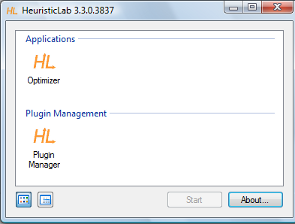
The standard configuration, which you can download on this homepage, is shipped with two applications:
- HeuristicLab Optimizer: The optimizer is the core application of the HeuristicLab Framework, providing a variety of metaheuristic algorithms, standard problem implementations, a comfortable test bench and modules for algorithm development and visualization. As an end user you will mostly work with the Optimizer.
- HeuristicLab Plugin Manager: The HeuristicLab architecture is based on plugins. All optimization algorithms and problems are realized as plugins and interact with each other via well-defined and extensible interfaces. The plugin manager allows you to browse, install and update available plugins from our centralized update location or manage your own plugins.
3. HeuristicLab Optimizer
3.1 Start Working
Follow these steps to start working with HeuristicLab Optimizer:
- Open an algorithm
- Click New Item in the toolbar and select an algorithm
- Open a problem in the algorithm
- In the Problem tab of the algorithm click New Problem
- Set parameters
- Load an appropriate instance of the problem, HeuristicLab includes many well-known benchmark instances which can be easily loaded
- Set algorithm parameters in the Parameters tab of the algorithm
- Run the algorithm
- Click Start/Resume Algorithm in the lower-left to execute the algorithm (if the button is grayed out some parameters of the algorithm or the problem still have to be set)
- Wait for the algorithm to terminate or click Pause Algorithm to interrupt its execution or click Stop Algorithm to stop its execution
- Check results
- Check the results on the Results tab of the algorithm
- Click Start/Resume Algorithm to continue the algorithm or click Reset Algorithm to prepare a new run
4.2 Samples
For you convenience we include a number of preconfigured samples on the StartPage of the optimizer. By double-clicking them you can open and experiment with these.
5. Testing and Analysis
HeuristicLab supports two basic optimizers that help you in testing algorithms:
- Batch Run: A run in which an algorithm is executed a given number of times (repetitions).
- Experiment: An experiment which contains multiple optimizers (can be organized hierarchically)
The Create Experiment dialog in the Edit menu is a great and simple way to perform parameter grid tests. If an algorithm window is highlighted, this menu option becomes available. In the dialog you will be able to define parameter settings for each of the algorithm's parameters as well as the problem instances that these should be applied to. Keep an eye on the number of variations as this can lead to huge experiments that potentially become too big for your computer's memory.
6. Plugin Infrastructure
The plugin manager console allows you to view all loaded plugins and also identify problems when plugins cannot be loaded, for instance because of a dependency problem or missing files.
Attachments (2)
- create_experiment_parameter.png (14.3 KB) - added by abeham 11 years ago.
- create_experiment_problem.png (14.3 KB) - added by abeham 11 years ago.
Download all attachments as: .zip




